Ask NMJC
Do you have a Student A#?
In order to be able to move forward with the enrollment process you will need to apply for admissions to New Mexico Junior College. If you have not done so, click here.
Visit with Financial Aid or Apply for Scholarships
If you wish to receive financial aid you will click here to find information on how to fill out the FAFSA or any other financial aid forms. NMJC also offers Foundation Scholarships. Priority deadline for these is March 20th. Find the application and application steps here.
Placement Test
You will need to take the Next Generation Accuplacer test. Visit our testing center webpage for more information. We can also use your ACT or SAT scores. You may send these results to NMJC's asknmjc@nmjc.edu to use these scores as placement data. If you have taken college level English or Mathematics courses at a previous college you are not required to take the placement test.
Transcripts
We will need your official high school transcripts emailed to transcripts@nmjc.edu directly from your high school. We also require any other prior college transcripts. Request your prior college transcripts directly from your prior college.
Visit with an Academic Success Coach
An academic success coach will help you develop your educational plan, help you register, and answer any specific questions and concerns about your educational goals. You can visit the advising page to find more information on NMJC's advisors and contact information.
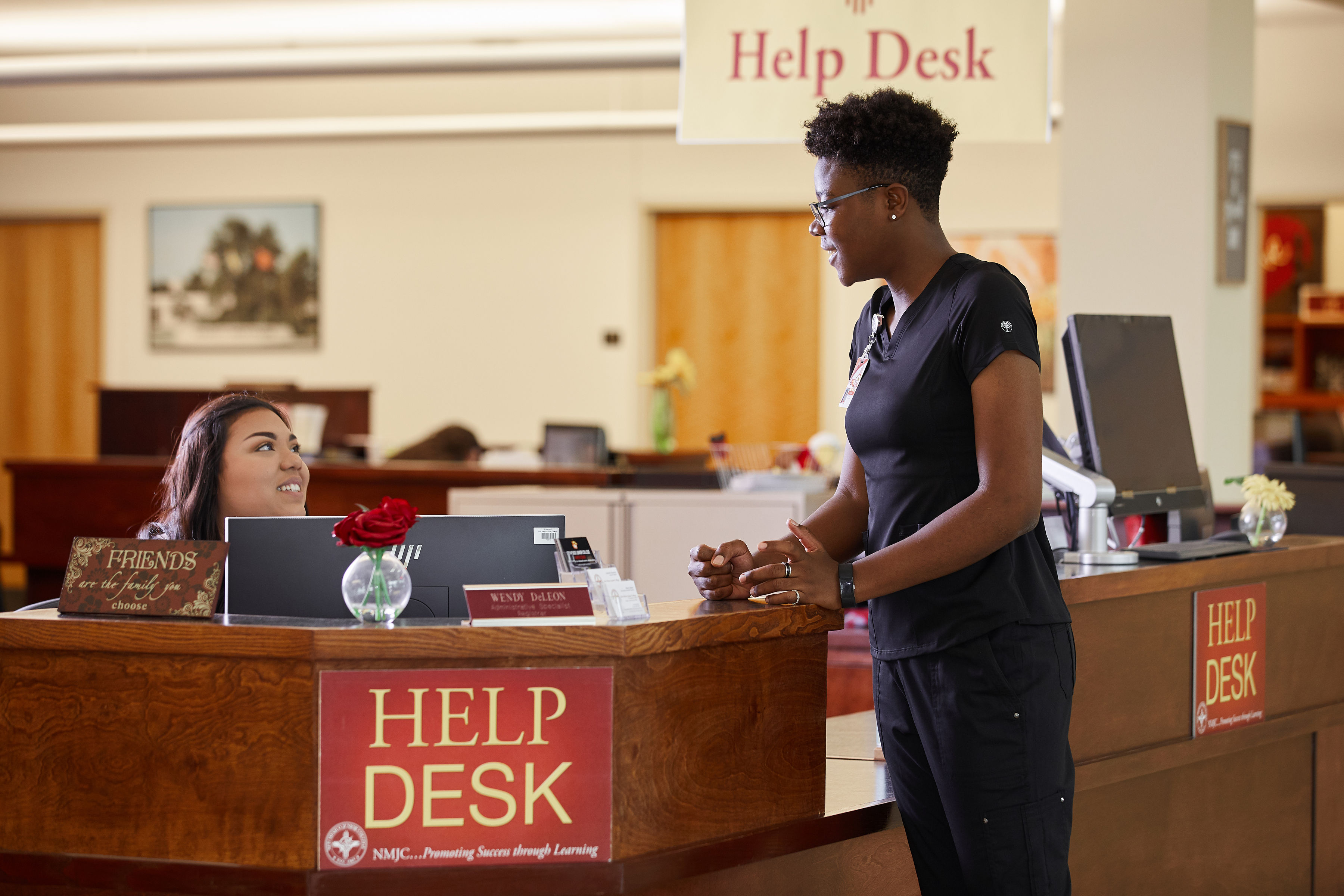
Student Resources:
Ask NMJC's
Help Desk
(575)492-2577
(800)657-6260
asknmjc@nmjc.edu
Ben Alexander Student Center
Canvas Help Desk line
575-399-2199
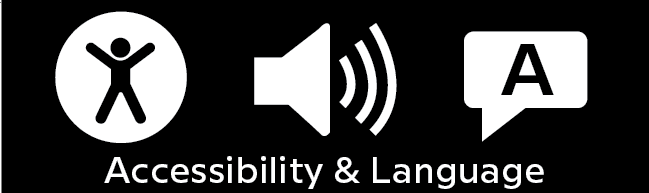
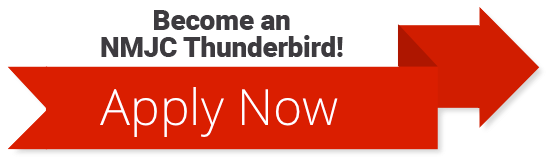
 Need Help or Info?
Need Help or Info?

